Auto Split Long Audio into Separate Files
To split long audio based on silence, Silence Finder plugin is needed. It may already built in the version 1.2.6. To cut long audio into small pieces, follow these instructions:1) Launch Audacity, go to File > Open and browse for and select the audio file.
2) Highlight the audio track and go to Analyze > Silence Finder ... As for me, the default settings work, but you can define the Silence Level, Minimum silence duration, and Place label to suit your needs.
3) When seeking finished, you will notice a bunch of label indicators underneath the audio track.
4) Go to File > Export Multiple. Choose "Labels" under "Split files based on", choose "Numbering consecutively" under "Name files" and type in a name that will be used in the file name.
5) Click "Export". This way, your long audio track will be split into separate files based on silences in the audio track. This is very useful if the audio track contain all songs in a CD.
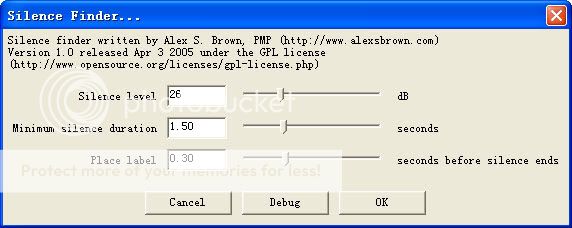
Cut Audio into Equal Length Pieces
You need Regular Interval Labels plugin to cut audio into equal length. Download Regular Interval Labels first. Then follow these steps to split audio every X seconds.
1) Launch Audacity, go to File > Open and browse for and select the audio file.
2) Highlight the audio track and go to Analyze > Regular Interval Labels.
3) Choose "Label interval" for "Label placement method" and then enter the interval (in seconds) for how the audio track should be split into separate files. You could also split with a specified number of files by selecting the "Number of labels" method and then entering the number of desired files/splits. By clicking "Okay", you will notice a bunch of label indicators underneath the audio track.

4) Go to File > Export Multiple. Choose "Labels" under "Split files based on", choose "Numbering consecutively" under "Name files" and type in a name that will be used in the file name.
5) Click "Export".
Basic Audio Splitting based on Labels
1) Click to place the cursor at the split point you want.2) Choose "Add Label at Selection" from the Project menu. If you wish, you can type the name of the song.
3) Repeat steps 1 and 2.
4) When you are finished, choose "Export Multiple" from the File menu, and in the open up dialog, locate "Split files based on", select Labels. When you click the "Export" button, Audacity will split audio track into separate files.
All done. Audacity is not only a mp3 split freeware, but also a free vocal remover and free audio editor. One word, one of the most powerful audio software.



No comments:
Post a Comment