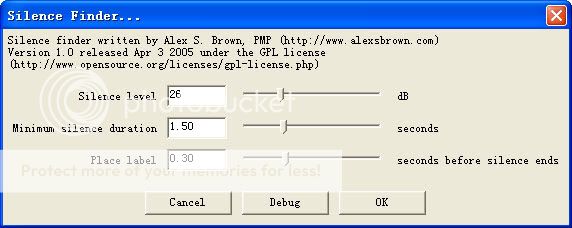Get the free version now
Order for only $59.95
Web gallery making step 1. Add Photos for Gallery
After creating a new project, with clicks you can add photos to the gallery. All popular photo formats are supported, including JPEG, TIFF, Bitmap, PNG and GIF.Web gallery making step 2. Choose Gallery Template
Two types of gallery templates are available in Gallery mode: Templates with a Play Window and 3D Gallery Templates. After you select a template, you could get your photos auto organized and displayed in the pre-designed flash. In this step, also change the gallery background image and background color if required.
In step 1 and step 2, you could add photo caption and description in the photo editing dialog. Double-clicking photo will bring up the dialog and easily make gallery photo editing.
Web gallery making step 3. Publish photo gallery for website
Go to Publish tab generate the web gallery perfect for your website pages. You could publish the web gallery into SWF movie, HTML gallery, XML driven gallery, online album, screen saver and even executable file (standalone EXE gallery). You may be not familiar with these formats, well, every one has different usage and advantages:SWF Gallery: upload to a host server and embed into any web page you want using <object>and <embed> code.
HTML Slideshow: the flash gallery has been already embed into webpage (HTML coded). Simply upload the *.swf file and the HTML file, when you open the html page, you get gallery display in Flash Player.
XML Gallery: This way you could update the imported photos easily, no need to re-publish the flash, just change the XML file to get a new photo gallery.
Online Album: Wondershare gives a free 50MB free space to store your SWF, you could display your gallery on internet using the given SWF web address.
Screensaver: Directly make a photo gallery and set as screen saver so you could enjoy the beautiful photos on desktop.
EXE Player: Let you enjoy the flash gallery with a CD player, or a standalone executable file to share easily with friends.
The Slideshow mode has similar gallery making steps, but you get more customization features, like custom transition & motion effects, more decoration resource - scrolling text, cliparts, animations, etc.
Get the free version now
Order for only $59.95